Twilio provides tools for building SMS, voice, and messaging applications. Analyzing SMS content and call logs helps understand customer preferences and the effectiveness of communication strategies, enhancing personalized customer experiences and communication workflows.
Welcome to the Twilio documentation for Dashbot! Integrating Dashbot into your chatbot, web bot, SMS bot, voice application, or other conversational interface, is quick and easy.
If you have any questions, comments, or suggestions, please feel free to contact us.
Twilio Autopilot Integration with Webhook
Using the webhook integration, you can use Dashbot with any conversational interface that Twilio supports.
Create a bot API key
Each bot needs its own API key for tracking.
Create a bot to get an API key.
Remember to select “Twilio” as the platform.
Configure the Webhook on Twilio
In your Twilio Account, select the Autopilot chatbot you wish to add analytics to.
Select “webhooks” from the left side panel and follow these instructions:
- Enter the following URL (remember to include your API Key from above in the URL):
https://tracker.dashbot.io/track?platform=twilio&v=11.1.0-rest&type=all&apiKey=API_KEY_HERE
-
Select “POST” as the method
-
Check “onDialogueTurn” Only from the list of webhooks
Example
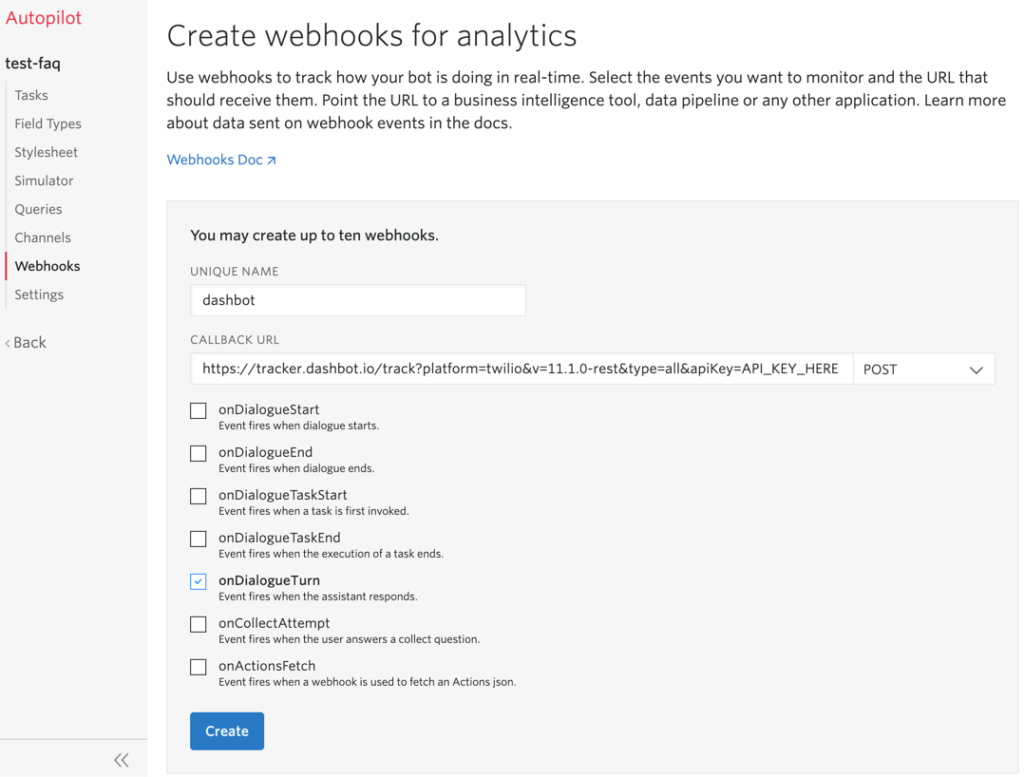
Test the integration
After following the steps above, send sample messages to your chatbots and look under the “live” section of the reports on Dashbot and you should see the messages coming through.